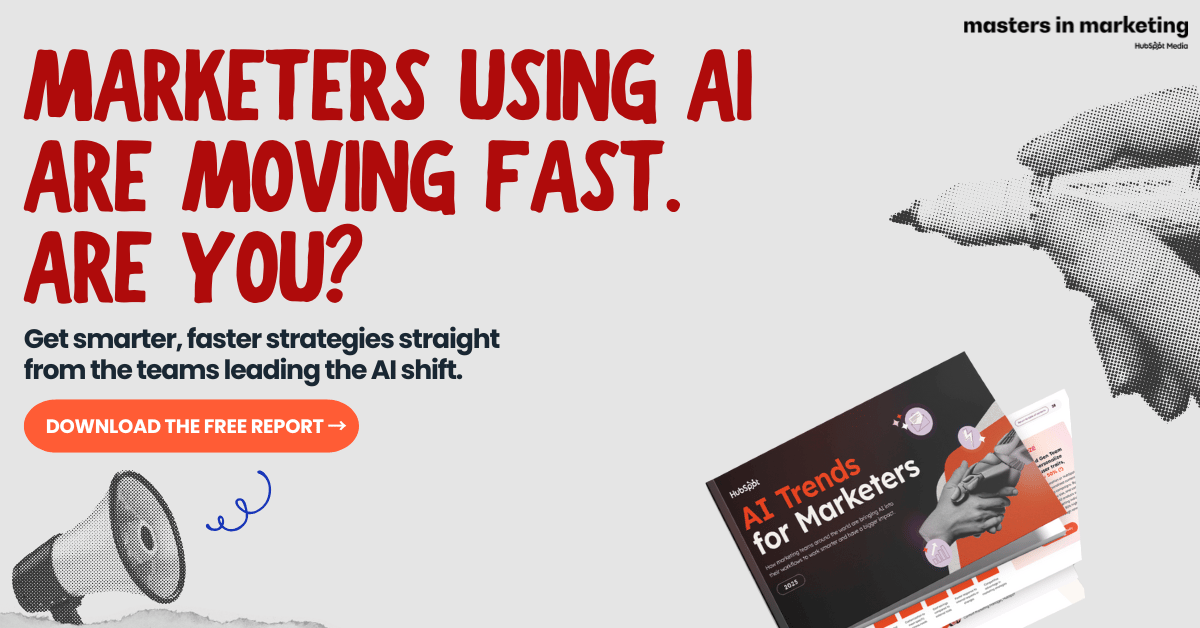- The Creator Report
- Posts
- 🦎 How PJ Ace Created Viral AI Videos & Built a 7‐Figure AI Ad Agency
🦎 How PJ Ace Created Viral AI Videos & Built a 7‐Figure AI Ad Agency
The full workflow for scroll-stopping AI video ads with VO3, ChatGPT & Rev (plus a cinematic prompt you can steal)

Hey there, Creator!
What if I told you there is a replicable system to create viral AI video ads that rack up tens to hundreds of millions of views — and that you could use that same system to build a six- or seven-figure business?
That’s exactly what PJ Ace discloses in his recent interview (I will link the YouTube video at the end.
He peeled back the curtain on the full process his agency uses to scale to six and seven figures in a matter of months.
And now I’m giving it to you, in sausage-level detail.
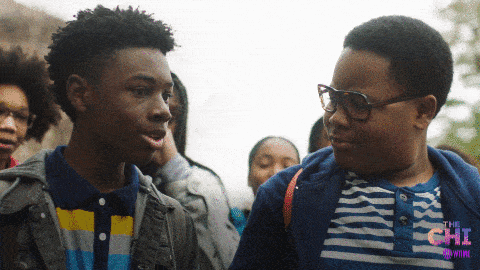
In this edition of The Creator Report, you’ll get:
The complete AI video creation “stack” PJ uses (and how you can too)
His secret strategies for writing scripts that captivate and convert
The “image-first” trick that separates amateurs from pros
Advanced hacks — like reference-image injection — that make VO3 clips realistic
How Sora might disrupt all of this (and how to stay ahead)
If your goal is to build faceless creative ad campaigns, client work, or viral content — this is your playbook.
Let's. Crawl. In. 🦎

How 1,500+ Marketers Are Using AI to Move Faster in 2025
Is your team using AI like the leaders—or still stuck experimenting?
Masters in Marketing’s AI Trends Report breaks down how top marketers are using tools like ChatGPT, Claude, and Breeze to scale content, personalize outreach, and drive real results.
Inside the report, you’ll discover:
What AI use cases are delivering the strongest ROI today
How high-performing teams are integrating AI into workflows
The biggest blockers slowing others down—and how to avoid them
A 2025 action plan to upgrade your own AI strategy
Download the report. Free when you subscribe to the Masters in Marketing newsletter.
Learn what’s working now, and what’s next.

1. The End-to-End AI Video Creation Process: From Script to Viral Video
PJ’s agency didn’t creep to success. They rocketed — using a repeatable, lean pipeline:
Script / Big Idea
ChatGPT → Shot List
Figma Board / Visual Layout
Image Generation (Rev / Nano Banana / Freepik)
VO3 Animation (Frames to Video)
Final Edit + Music / Text Overlays
What made it scalable? Starting with comedy. When viewers laugh, they engage — and they’re less likely to revolt at “AI doing the creative work.”
Using jokes, historical IP, absurd juxtapositions, and meme-friendly content neutralizes pushback and hooks viewers in.
“We lead with comedy — it makes people less likely to grab pitchforks about automation.”
Make people laugh first, then sell to them. That’s the rule.

2. The Script Is Everything — Use Recognizable IP + Juxtapositions + Internet-Native Hooks
Your job isn’t to impress people with fancy tools — it’s to make them care in 3 seconds or less. That means:
Use familiar settings: Pompeii, Titanic, Marie Antoinette, Greek myths
Twist the scene with modern absurdity: “Beanie Baby vaults,” “meme coins funding Roman aqueducts”
End with a native punchline: NFTs, slang, or ironic meta-humor
Think like a meme historian. Your script is the bridge between intrigue and virality.
PJ often uses ChatGPT to generate 100+ weird script combinations — most are garbage, but one will be gold.
3. Don’t Go Straight Text-to-Video — Use the Image-First Approach
This is where most AI video creators typically fall short. Going straight from text → video feels janky. Instead, PJ’s agency uses an image-first flow:
Take script → ChatGPT → Shot-by-shot scene list
Convert shots into detailed visual prompts
Feed prompts into the Rev app (get 3 variations per prompt)
Iterate conversationally: “Add more smoke,” “Zoom in on the hands,” “Shift lighting to sunset”
Export the best version of each scene
That means every scene is strong, consistent, and on-brand before you animate a single frame.
Even if you’ve never touched a camera, this gives you pro-level results.
4. VO3 Animation: Making Static Art Come Alive
Once you’ve got polished scenes, you animate them using VO3 (Google Flow):
Upload image(s) as the starting frame
Add your dialogue + motion prompt
VO3 handles facial expression, lip sync, ambiance, and movement
Combine multiple frames for scene cuts, transitions, zooms, pans
This beats generic text-to-video. Why? Because you’ve already pre-directed the visuals.
VO3 is your cinematographer. You’re just giving it the storyboard and camera instructions.
5. Advanced Hacks That Make Your Video Look Real
Want your content to feel cinema-grade real? Use these PJ-approved pro tricks:
Reference Images: Hide a Beanie Baby or meme inside your image. VO3 will understand what to reveal later.
Picture-in-Picture: Prompt VO3 to “zoom into the drawer” or “pan from the window to the desk.”
FAST Mode in Google Flow = 80% of quality, 20% of cost
Skip VO3’s built-in music — use Epidemic Sound or Storyblocks for better cohesion
Enhance with texture tools (like Remini, DaVinci passes) to reduce AI uncanny valley
These hacks are how PJ’s team makes ads that feel human-shot, even if they’re entirely AI-built.
6. Editing & Tools: Assemble It Like a Pro (Even as a Beginner)
Want your content to feel cinema-grade real? Use these PJ-approved pro tricks:
Reference Images: Hide a Beanie Baby or meme inside your image. VO3 will understand what to reveal later.
Picture-in-Picture: Prompt VO3 to “zoom into the drawer” or “pan from the window to the desk.”
FAST Mode in Google Flow = 80% of quality, 20% of cost
Skip VO3’s built-in music — use Epidemic Sound or Storyblocks for better cohesion
Enhance with texture tools (like Remini, DaVinci passes) to reduce AI uncanny valley
These hacks are how PJ’s team makes ads that feel human-shot, even if they’re entirely AI-built.
7. The Sora Disruption: Why This Workflow Might Change Soon
PJ admits it: Sora might blow this whole process up.
Sora will soon be able to:
Auto-generate scripts
Create image + video + audio in one pass
Extend clips beyond 10 seconds
Add emotion, physics, and realistic camera movement
That said… ideas are still king.
“The limiting factor is not the tech — it’s the imagination behind it.”
If you can come up with one scroll-stopping idea per week, you’ll always beat lazy creators, no matter how fast Sora gets.

BONUS: The Ultimate VO3 / Veo Prompt Template
Use this prompt to create the best videos:
A [MOOD] [CAMERA SHOT TYPE] opens on [PRIMARY CHARACTER: age, look, outfit, emotion], standing in [SETTING: be detailed – describe textures, objects, mood].
The camera [CAMERA MOTION – dolly in, slow pan left, static, tracking shot] as the character [ACTION – be specific: glances nervously, throws something, scrolls phone]. Their [FACIAL EXPRESSION] reflects [INNER STATE – worry, excitement, confidence].
Lighting is [LIGHTING STYLE – golden hour glow, harsh office fluorescents, candlelit shadows], casting [SHADOW DETAIL – soft cheek shadows, long floor silhouettes]. The environment has [ATMOSPHERIC CONDITIONS – light fog, dust motes, steam, rain].
Color palette features [3–5 COLORS – e.g., cold grays, glowing amber, desaturated teal], reinforcing a [PSYCHOLOGICAL EFFECT – tense, calm, energetic, nostalgic].
Background elements include [RELEVANT OBJECTS – sales dashboard, neon billboard, messy desk, angry crowd], creating a rich, immersive context.
The camera [CAMERA ADJUSTMENT – zooms in, tilts up, holds on close-up] as the character delivers the line:
"[MAIN DIALOGUE – max 10 words, emotionally punchy]"
Text overlay appears on screen in [FONT STYLE – bold sans-serif, glitchy typewriter, hand-drawn serif]:
"[HEADLINE – value prop or surprising twist]"
Sound design includes [IMPLIED AUDIO CUES – crowd murmurs, digital pings, thunder outside, calm ambient hum] to build immersion and pacing.
Final shot reveals [PRODUCT/CTA MOMENT – Stripe payment notification, AI building a website, rocket taking off, customer smiling]. Text overlay (centered):
"[CALL TO ACTION – Tap to start, Build with AI, Claim yours now]"This isn’t just a prompt — it’s a blueprint for realism.
Use it for every animated scene, and your VO3 results will appear as if they were recorded on a real film set.
Need some ideas for styling your next video? Here are some examples:
style: "epic, dramatic, gritty, dreamlike, [choose your mood/style]"
shot_type: "wide shot, medium shot, close-up, extreme long shot"
subject: "a [character or object] doing [specific, vivid action]"
setting: "a [location] filled with [textures, key objects, ambiance]"
lighting: "golden hour, harsh fluorescent, candlelit, moonlit"
color_palette: ["dominant color 1", "accent color 2", "highlight color 3"]
atmosphere: "fog, smoke, rain, haze, dust motes" camera_motion: "static, slow pan left, dolly in, zoom out, handheld shake"
composition: "rule of thirds, leading lines, silhouette, shallow depth"
textures: "rain-slick brick, rusted steel, velvet drapes, cracked stone"
implied_sound: "distant thunder, echoing footsteps, eerie silence"
notes: "maintain photorealism, cinematic continuity, dramatic tone"

How to Use the Cinematic Prompt for VO3 or Veo
Step 1: Set the Scene with Vivid Details
Begin by clearly defining the emotional tone, character, and setting. Think cinematically. Ask yourself:
What mood should the scene evoke? (e.g., gritty, dramatic, calm)
Who is the primary character? (age, outfit, expression, role)
Where is the action taking place? (environment details, lighting, textures)
This sets up the opening visual for maximum viewer retention.
Step 2: Direct the Camera and Character Behavior
Now guide the “camera” and actor behavior:
Define the camera motion (e.g., dolly in, slow pan, static)
Describe exactly what the character is doing
Include facial expressions and internal emotions
These cues will help VO3/Veo generate realistic movements and reactions.
Step 3: Control Lighting, Colors, and Atmosphere
Here’s where you add richness and tone:
Choose a lighting style (e.g., golden hour, moody neon)
Add atmospheric details (fog, dust, steam)
Pick a color palette to evoke a specific psychological effect
Describe background elements that enhance story depth (e.g., neon signs, crowded streets, glowing dashboards)
This makes the scene feel immersive and emotionally grounded.
Step 4: Layer in Dialogue, Text, and Sound
Wrap it all together with these cinematic elements:
Include one powerful line of dialogue (10 words or fewer)
Specify the on-screen text overlay and font style
Describe the implied sound design (e.g., street noise, ambient hum)
End with a clear visual call-to-action (e.g., “Start now,” “Join the rebellion,” “Claim yours today”)
This final layer turns a static prompt into a fully dynamic, branded story sequence.

What You Just Learned
PJ Ace’s entire 7-figure video ad pipeline
How to write viral scripts using humor + history + internet-native hooks
Why image-first flows beat janky text-to-video
Pro tricks to make AI animations look handcrafted
Why Sora’s coming storm is a gift to creatives
The cinematic prompt that levels up every shot
You now have PJ Ace’s exact playbook: the tools, the tricks, the image-first workflow, and that juicy cinematic prompt to bring it all to life.
But if you’re the kind of person who likes watching the magic unfold instead of just reading the sheet music, you can catch PJ walk through his full system on YouTube.
There’s zero fluff, just step-by-step gold for anyone serious about turning AI video into an income stream.
Want to see what tens of millions of views look like in action?
Check out the interview for yourself!
Don’t just read The Creator Report — build with it.
See you next Tuesday @ 10 am.🦎
~Jamar
What did you think of todays email?Your feedback helps us create better emails for you! |
p.s. You can find more newsletter content here if you want to sign up for this Newsletter or share it with a friend or colleague.
Disclosure: Some posts in this Newsletter may be sponsored. Endvr Digital LLC may receive a small commission if you sign up or fill out their form, or Endvr Digital LLC might own a percentage of the business. In particular, but not always, sponsored, commissioned, or owned posts may have an asterisk (*) in the subject headline.